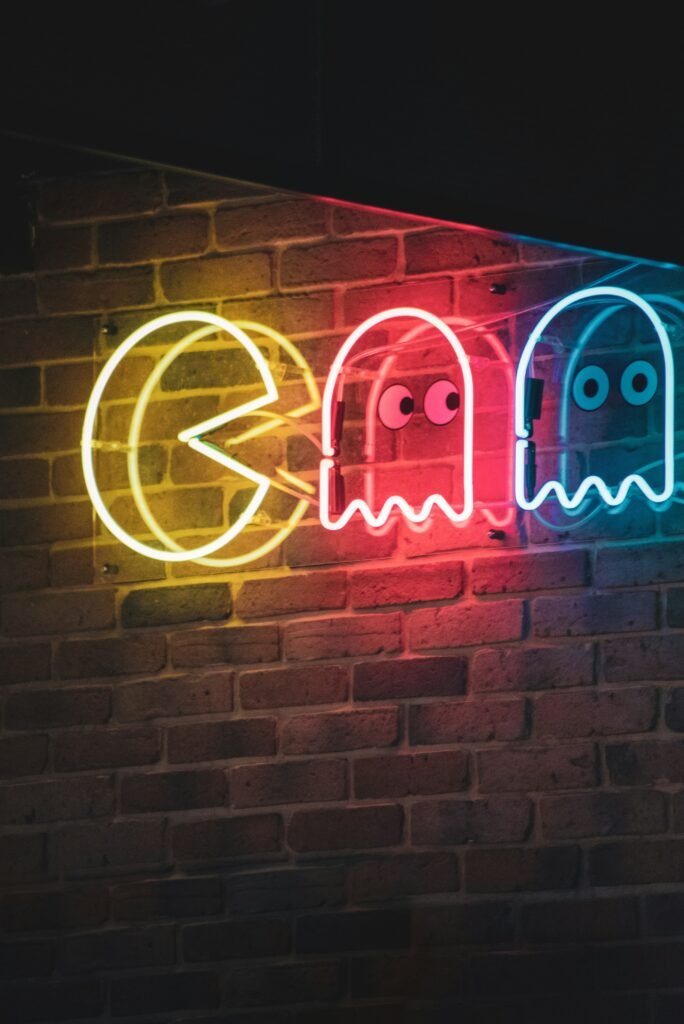Managing packages efficiently is a cornerstone of any Arch Linux user’s workflow. Rather than digging through lengthy man pages, the following guide highlights the most important pacman commands you’ll use in 99% of scenarios.
1. pacman -S <package> – Install a Package
Sync and install the specified package along with its dependencies.
sudo pacman -S lynx2. pacman -Sy – Refresh Package Databases
Updates the local indexes from remote repositories (core, extra, community).
sudo pacman -SyCombine this with installation in one step:
sudo pacman -Sy lynx3. pacman -Syu – Full System Upgrade
Synchronize databases and update all packages to the latest versions.
sudo pacman -Syu4. pacman -Sl – List All Available Packages
Displays every package in the repositories; useful for browsing or searching.
sudo pacman -Sl | less5. pacman -Sw <package> – Download Only
Fetches the package file without installing it—handy for inspecting or transferring to another system.
6. pacman -R <package> – Remove a Package
Uninstalls the specified package but leaves its dependencies intact.
7. pacman -Rc or pacman -Rs – Cascade Removals
-Rc: Removes a package and its dependents.-Rs: Removes a package and any unused dependencies.
Combine both (-Rcs) to remove everything related.
8. pacman -Ql <package> – List Package Files
Shows all installed files for the specified package, including libraries, binaries, and docs.
9. pacman -Qu – List Out-of-Date Packages
Displays installed packages that have newer versions available.
sudo pacman -Qu | less10. pacman -Qi / pacman -Si – View Package Info
-Qi: Info about an installed package.-Si: Info about a package in the repository.
11. pacman -U <file> – Manual Package Upgrade
Installs a specific local package file, replacing any existing installation cleanly.
12. pacman -Qk – Verify File Integrity
Checks whether all files belonging to installed packages are present and intact.
13. pacman -Dk / pacman -Dkk – Database Integrity Checks
-Dk: Checks package database consistency.-Dkk: Reports missing dependencies.
Why These Commands Matter
- Consistency & Safety: Regular use of
pacman -Syuensures a cohesive, up-to-date system—Arch doesn’t support partial upgrades. - Efficient Cleanup: Remove unused files and dependencies with the
-Rsor-Rcsoptions to keep your system lean. - Validation & Troubleshooting: Commands like
-Qk,-Qi, and-Dkkhelp you diagnose missing files or broken packages swiftly.
Sample pacman Cheat Sheet
| Purpose | Command |
|---|---|
| Sync & install | sudo pacman -S <package> |
| Refresh databases | sudo pacman -Sy |
| Full upgrade | sudo pacman -Syu |
| List all packages | sudo pacman -Sl | less |
| Download only | sudo pacman -Sw <package> |
| Remove package | sudo pacman -R <package> |
| Remove with deps | sudo pacman -Rs <package> |
| List installed files | pacman -Ql <package> |
| Check outdated | pacman -Qu | less |
| Installed info | pacman -Qi <package> |
| Repo info | pacman -Si <package> |
| Manual install | pacman -U /path/to/pkg.tar.zst |
| Verify files | pacman -Qk |
| Check DB | pacman -Dk / -Dkk |
Tips for Smart Usage
- Use
--neededto avoid reinstalling already-installed packages unnecessarily. - Chain commands: For example,
pacman -Syu --noconfirmfor scripted updates. - Check orphans: Remove unnecessary orphaned packages:
pacman -Qdtq | pacman -Rns - - Backup before upgrading: Use tools like
timeshiftor Btrfs snapshots to protect your system.
Conclusion
These core pacman commands cover the essentials: installation, updates, removal, and verification. With them, you’ll be well-equipped to maintain a safe, clean, and efficient Arch Linux system—without being overwhelmed by rarely-used options.
Study these commands, apply them regularly, and add advanced techniques (like hook scripts or custom queries) as you grow more confident.