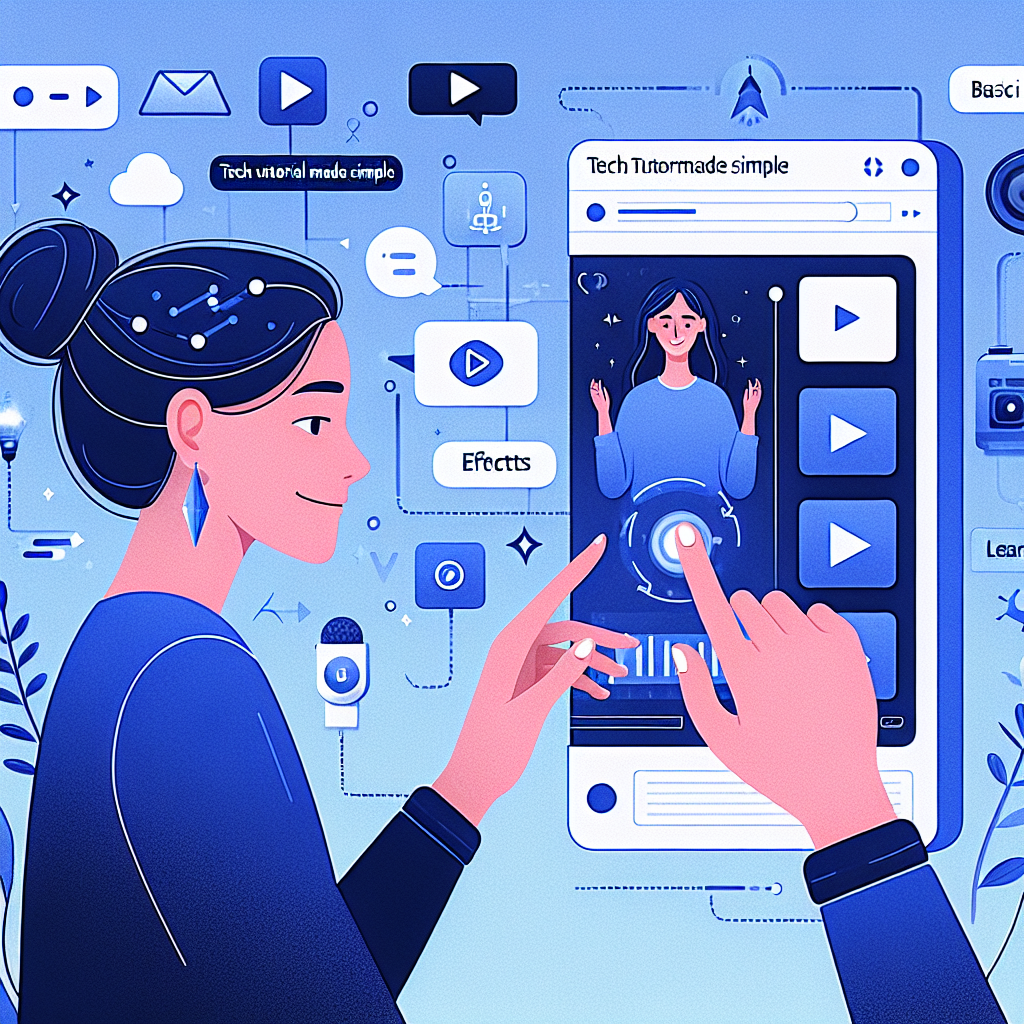Tech Tutorials Made Simple: CapCut’s Best Features for Beginners
Ever watched a slick video edit and wondered, “How do they make it look so easy?” Well, spoiler alert: with tools like CapCut, even a total beginner can pull off some real magic! But before you start chopping up those clips and layering the effects, let’s take a real look under the hood—let’s get into CapCut tutorial for beginners, its best beginner-friendly features, some surprising tradeoffs, and why simplicity in tech tutorials truly matters.
CapCut for Beginners: Why All the Buzz?
If you’re new to video editing, CapCut feels like it’s knocking on your digital door with a polite, “Do you want to edit videos without all that headache?” It’s not just hype; there’s a reason tech forums and TikTokers keep raving about it. CapCut takes the fuss out of editing by offering straightforward tools—think easy drag-and-drop, intuitive timelines, and effortless exporting. But, as with all things in life, you get both perks and quirks.
What Makes CapCut Stand Out for Newbies?
- Simple Interface: You won’t get lost in a maze of tabs. Everything is where you’d expect, so you spend less time searching and more time creating.
- Templates Galore: Preset transitions, effects, and filters let you make videos that actually look cool—without reading a 200-page manual.
- Mobile & Desktop Sync: Edit on your phone, switch to your laptop—your project’s always there. This flexibility is a lifesaver for anyone who starts ideas mid-commute!
- Automated Magic: One-tap features like Auto Captions and Smart Cut help make your workflow smoother. Perfect when deadlines (or dance challenges) are breathing down your neck.
Breaking Down CapCut Tutorial for Beginners: Step-by-Step Magic
Let’s be honest—tutorials are only helpful if they don’t put you to sleep. The best CapCut tutorials meet beginners where they are. Here’s a quick walkthrough a new user could actually follow (with minimal coffee breaks):
1. Setting Up: Your First CapCut Project
- Download CapCut (it’s free for all major platforms).
- Open a new project and tap “+” to add media.
- Drag and drop video or photos into the timeline; no degree in rocket science needed.
Sounds simple, right? That’s Phase One—getting comfortable.
2. The Timeline: Where the Real Fun Begins
- Add, split, or trim video and audio by simply sliding and snipping. No cryptic keyboard shortcuts.
- Insert transitions—fade, zoom, whip, whoosh!—with a simple tap.
- If you want, stack multiple video or audio layers. CapCut handles it like a champ, up to a reasonable complexity.
3. Effects, Filters, and Text: The Makeover Section
- Click “Effects” and browse trending visuals or animated text with live previews. No more guesswork.
- Drag effects onto your timeline—undo is your new best friend if things get wild.
- Add music or voice-over with an on-screen record button (or upload your own tracks for personal flair).
4. Export & Share: One-Tap Bragging Rights
- Tap “Export,” select quality, and hit save. Share directly to social media or just enjoy your cinematic genius at home.
Here’s a helpful twist: if you want to explore more advanced techniques, CapCut offers pop-up tips and built-in tutorials—making the learning curve gentle and not, say, Everest-level steep.
Tradeoffs: Where “Simple” Meets “Sophisticated”
Of course, keeping things simple isn’t always a win for every use case. Let’s chew over the give-and-take:
- Flexibility vs. Ease: You get tools that are easy to grasp. But advanced power-editors may feel boxed in—custom scripting or fine-grain color grading isn’t CapCut’s focus for now.
- Templates vs. Originality: Templates boost speed, but overusing them? Well, let’s just say your videos could start looking a tad too familiar. Mix in your creativity for the best of both worlds!
- Automation vs. Control: Auto features (like auto-text, smart cropping, etc.) save time, but might not always nail your exact vibe. It’s quick, but you sometimes have to tweak the results for that human touch.
Suffice to say, the more you want to tweak, the more the “simple” promise gets a little bent out of shape—but for most beginners, it rarely snaps.
The Challenge of Teaching Tech: Simplicity Isn’t Simple
You’d think teaching software to beginners is as straightforward as giving someone a how-to pamphlet, but teaching style matters a ton. There’s a real balancing act: go too fast, and newbies get overwhelmed. Go too slow, and tech enthusiasts are checking their phones or, worse, checking out entirely.
CapCut’s tutorials do a lot to keep folks engaged:
- Short, snackable video guides—who has time for 45-minute lectures these days?
- Interactive prompts encourage hands-on practice, not just passive watching.
- Real-world examples—like editing vacation reels or Instagram teasers—make tutorials feel instantly useful.
But here’s a curveball: translating tutorials across languages and cultures adds a hidden layer of complexity. What’s intuitive for one user might puzzle another, so quality control and regional customizations are more important than ever.
Decision Time: What Should Beginners Consider?
So, you’re about to adopt CapCut (and maybe even grab the full-featured version with this link). How do you pick your path?
- Define Your Goals: Want TikTok fame or just cleaner home movies? Let your ambitions guide how deep you dig into advanced features.
- Experiment: The beauty of CapCut’s simplicity is that it encourages fearless trial and error. No fear of “breaking” anything—most mistakes are one tap away from undo.
- Follow Quality Tutorials: Not all CapCut tutorials for beginners are made the same. Look for ones with real examples, not just theory or endless lists of steps.
If you’re the kind who likes to over-analyze, remember: sometimes a simple tool is the best tool, especially if your main aim is to start now rather than start perfect later.
CapCut Tutorial for Beginners: Is It the Gold Standard?
Comparing CapCut to other beginner video editors (like iMovie, VN Editor, or Adobe’s free Express) comes down to personal flavor:
- CapCut is friendlier for social-first edits and trendy effects.
- iMovie is super stable and clean, but less playful with effects.
- VN Editor is close in style, but some find its interface less inviting.
- Adobe Express: Strong branding, but a touch heavier on the wallet or learning curve.
CapCut wins hearts (and screen time) because it just gets to the point—quick, fun, and frustration-free for those just starting out.
A Quick Glance: CapCut’s Top Features That Stand Out
- Auto Captions
- Smart Cut
- Trend Templates
- Easy Music Integration
- Sticker & Effects Library
All designed to make you look like you actually know what you’re doing, even if you’ve just started yesterday.
Final Thoughts: Simplicity Sells, But Imagination Wins
Tech tutorials in general can make anyone’s eyes glaze over (we’ve all been there, right?). But CapCut’s mix of approachability, guided tips, and playful editing tools genuinely opens the door for creative beginners. The real magic arguably isn’t the software—it’s seeing your own ideas come to life in a way that feels less like “work” and more like “fun.”
So go on, try those templates; experiment with the effects; let your inner director run wild. If you want the premium experience—with all the bells, whistles, and no watermarks—remember to check out CapCut’s premium offering here.
FAQ: CapCut Tutorial for Beginners
- What makes CapCut great for beginners?
Simple design, easy-to-use tools, and lots of starter templates. - Are there any major tradeoffs with beginner tools?
Yes—simplicity sometimes limits advanced features, balancing speed and flexibility. - How can I get better at using CapCut?
Try hands-on practice and follow engaging tutorials focused on real projects. - Is CapCut better than iMovie or VN Editor?
For trendy edits and social sharing, CapCut’s toolset is faster and more fun. - Where can I learn more or get CapCut premium?
Check out CapCut’s premium here for enhanced features and no watermarks.